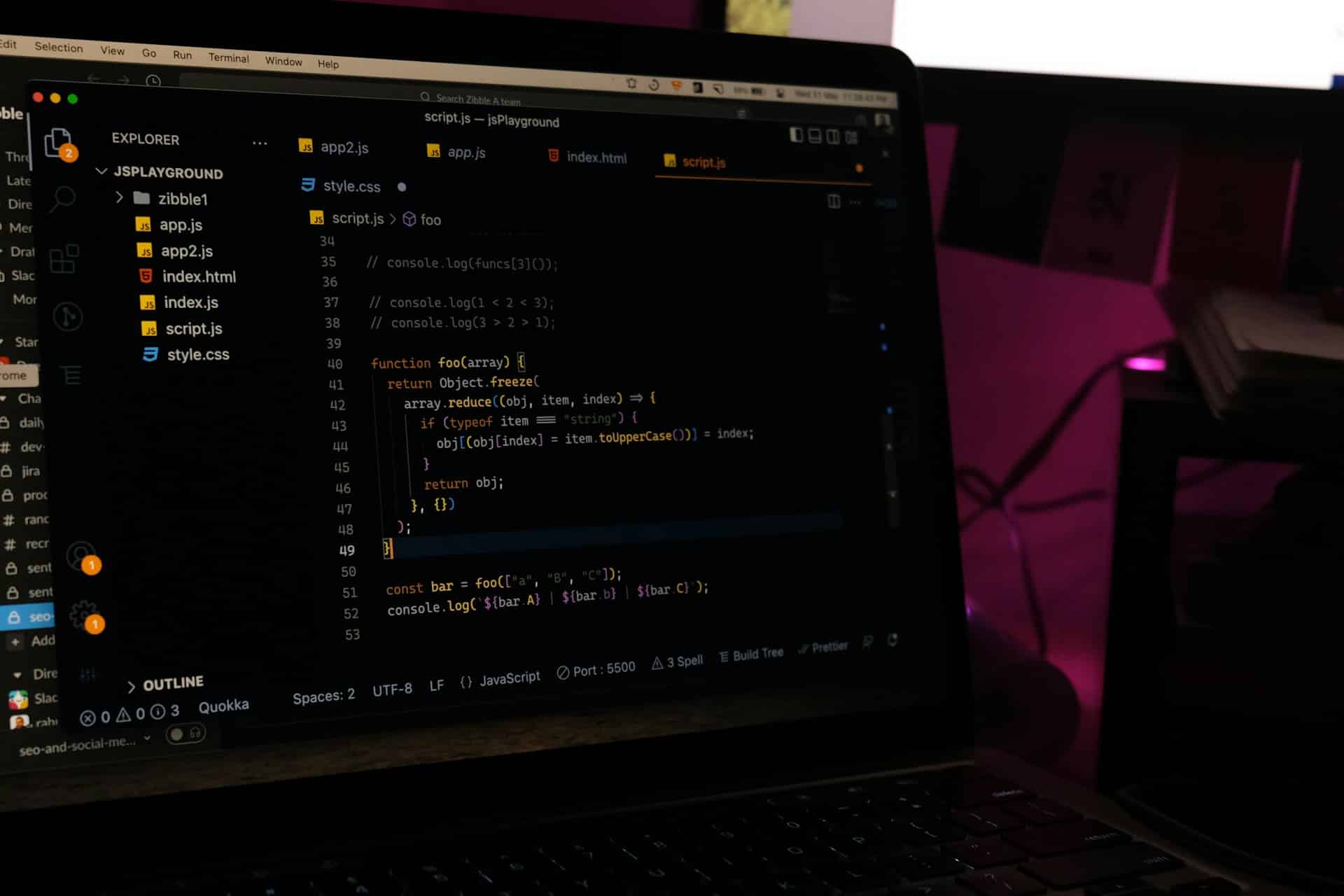
What are the best practices for creating a secure file server using FreeNAS on a custom-built PC?
FreeNAS is a powerful, open-source network-attached storage (NAS) system that can transform a spare computer into a home or small business file server. It's an efficient way to manage and access your data, with a plethora of features to ensure the security and integrity of your files. Creating your server using FreeNAS isn't just a cost-effective solution; it's also a chance to repurpose older hardware and reduce electronic waste. Today, we'll lead you through the best practices for setting up a secure file server using FreeNAS on a custom-built PC.
Selecting Your Hardware
When planning to set up a FreeNAS system, your first step is choosing the right hardware. This decision will significantly affect the server's performance and the amount of data it can store.
A lire également : What are the necessary steps to upgrade the RAM in a Dell G5 15 5500 laptop without voiding the warranty?
Basing your selection on your storage needs, you should aim for a system with at least 8GB of RAM for the FreeNAS operating system and an additional 1GB for every TB of storage. For the drive, it's best to go with a high-quality, server-grade hard drive rather than a standard desktop drive, which may not be designed to run continuously.
Regarding the processor, an Intel-based CPU, preferably a multi-core, will suffice for most home users. However, for more intensive tasks such as virtualization or running certain plugins, a more powerful processor may be needed.
A lire aussi : How to set up an automated home backup solution using a Synology DS420+ NAS and Hyper Backup?
Lastly, consider the network interface. A Gigabit Ethernet connection is the minimum you should consider to ensure a smooth and responsive file server.
Configuring the FreeNAS System
After setting up your hardware, the next step is to install and configure the FreeNAS system. It's a straightforward process that involves downloading the FreeNAS ISO from the official website, burning it to a USB drive, and booting the system from the drive.
The core of the FreeNAS system is the Zettabyte File System (ZFS). ZFS is a high-performance file system designed for maximum data integrity. It's self-healing, meaning it can automatically repair any data corruption, making it a preferred choice for NAS systems.
Once the FreeNAS system is installed, you'll need to configure it via the web interface. Here, you'll set up the basic settings, such as the system's hostname, time zone, and password.
Creating and Managing Storage
After configuring the FreeNAS system, the next step is to create and manage your storage. In FreeNAS, you can create storage in the form of ZFS pools, where you can add one or more drives.
When creating a ZFS pool, you have the option to create it with different RAID levels for protection against drive failure. The choice of RAID level will depend on your needs for data redundancy and the number of drives you have.
After creating the storage pool, you can then create datasets or zvols within the pool. These are essentially folders that can have differing settings for compression, deduplication, and other options.
Setting Up File Shares
Once the storage is set up, you will need to set up file shares to access your data over the network. FreeNAS supports various network file systems, including Windows shares (CIFS/SMB), Apple shares (AFP), and UNIX/Linux shares (NFS).
In setting up the file shares, you'll need to indicate the dataset that you want to share and configure the share settings. This includes setting the permissions and deciding who can access the data.
One of the best practices is to create different users for each person who will be accessing the data. This practice allows you to apply permissions on a per-user basis, enhancing the security of your data.
Ensuring Security and Data Protection
Finally, to ensure that your FreeNAS file server is secure, you'll need to follow certain best practices.
One way to secure your server is by implementing user permissions effectively. By creating different users and groups, you can control who has access to what data and prevent unauthorized access.
Besides, you should make sure to use secure protocols for file sharing, such as SMB3 for Windows shares or NFSv4 for UNIX/Linux shares. These protocols have built-in security features that can protect your data from being intercepted or tampered with.
Finally, the ZFS file system's data integrity features, combined with the use of RAID, can protect your data from hardware failures. Regular snapshots and backups can also ensure that you can recover your data in case of accidental deletion or corruption.
By following these practices, you can create a secure, efficient, and high-performance file server using FreeNAS on a custom-built PC.
Keeping Your FreeNAS System Updated and Maintained
After creating a secure FreeNAS server, it's essential to keep it updated and maintained to ensure continuous optimal performance and security. FreeNAS is an operating system, and like any other, it requires periodic updates. These updates often include crucial security patches, new features, and bug fixes that can improve your server's functionality and safeguard your data against potential threats.
To keep your FreeNAS system updated, use the web interface to navigate the update settings. You'll find a 'Check Now' button in the drop menu of the Updates tab. After clicking on it, the system will automatically check for available updates. If any are found, you can 'Download Updates' and then 'Apply Updates', followed by a system reboot to complete the process.
Maintenance of the FreeNAS system is also crucial. Regularly review the system logs accessible through the web interface. These logs provide valuable information about the server's operation, including errors and warnings, that can help you troubleshoot any issues.
Set a schedule for regular snapshots of your ZFS pools. Snapshots are read-only copies of data at a particular point in time, serving as restore points in case of accidental file deletions or corruptions. Depending on your storage capacity, you can schedule them daily, weekly, or monthly.
Lastly, monitor your hard drives' health using the built-in S.M.A.R.T. (Self-Monitoring, Analysis, and Reporting Technology) feature. This tool monitors and reports any potential failures or deteriorations in your hard drives. Regular checks will help you identify problems early and replace failing drives before they compromise your data.
Making the Most Out of Your FreeNAS Server
Once your FreeNAS server is set up and secure, there are numerous ways you can maximize its usage. It's not just a storage server; it's a powerful, versatile system with capabilities beyond basic file sharing.
For instance, FreeNAS can be set up as a media server. With plugins like Plex, you can organize and stream your media files to your devices. You can also use it as a Time Machine server for backing up your Mac computers.
You can also use the FreeNAS system for virtualization. Utilizing the bhyve hypervisor, you can run multiple virtual machines (VMs) on your server, making it a powerful DIY NAS solution for a home lab or small business.
Don't forget about the power of plugins. FreeNAS supports several plugins that can extend the server's functionalities, from media streaming and cloud sync to content management and web hosting.
In conclusion, FreeNAS is a versatile and powerful tool when creating a secure file server on a custom-built PC. From the careful consideration when selecting your hardware to the thoughtful configuration of the FreeNAS system, and finally to the creation and management of storage and file sharing, FreeNAS offers a comprehensive solution to your storage needs. The combination of user permissions, secure protocols, ZFS file system, and RAID ensures data protection and security. Regular system updates, maintenance, and capitalization of its versatile uses ensures you make the most of your FreeNAS server.
