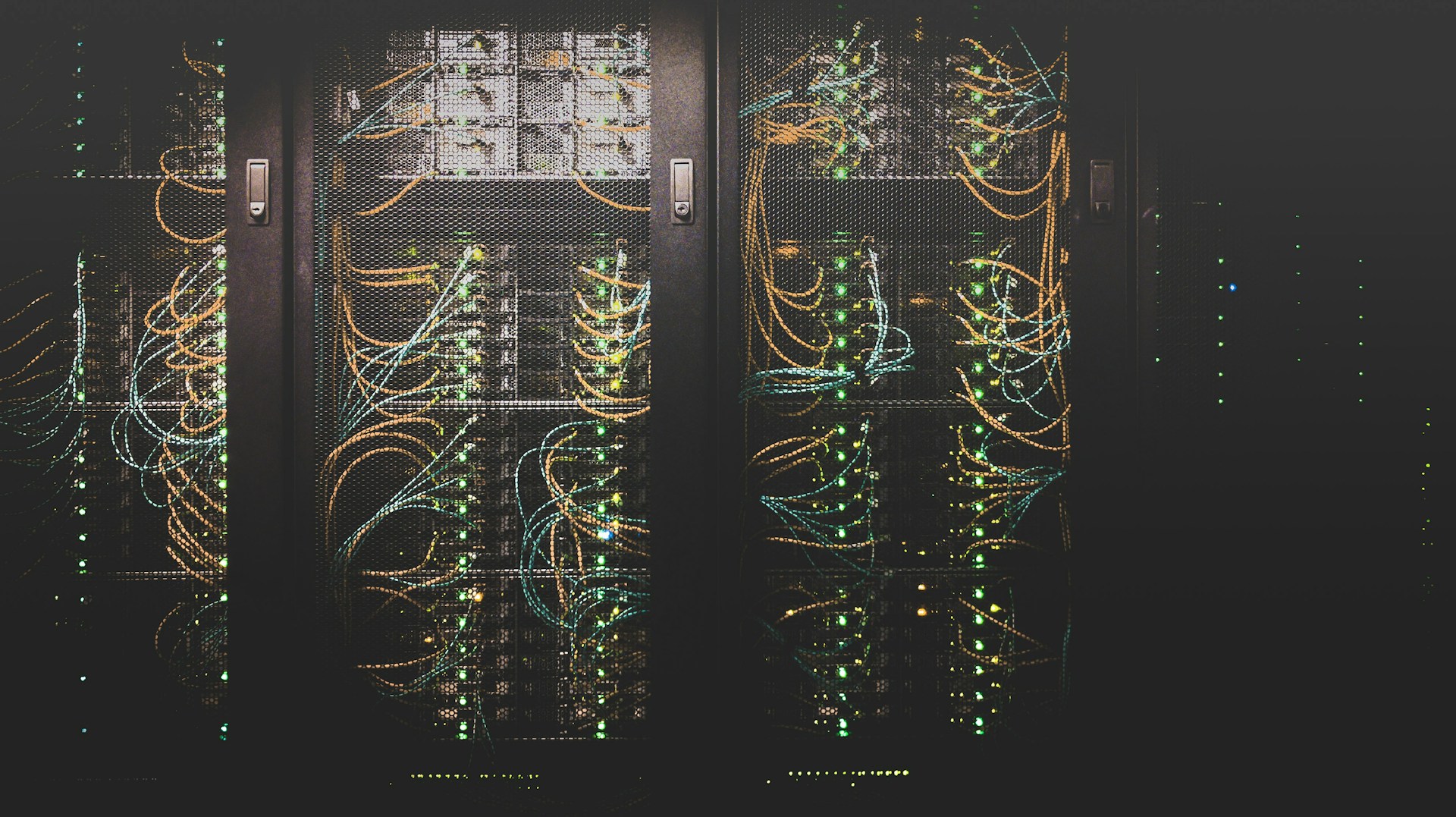
How do you implement a serverless REST API using Azure Functions and Cosmos DB?
In the digital era, businesses thrive on innovation and efficiency. The adoption of cloud computing has revolutionized business operations by offering scalable, reliable, and cost-effective solutions. Among the cloud offerings, serverless computing has emerged as a game-changer, enabling businesses to focus on their application logic rather than managing and operating servers. One of the leading providers of serverless solutions is Microsoft with its Azure Functions and Cosmos DB. In this guide, we will walk you through the process of creating a serverless REST API using Azure Functions and Cosmos DB.
Getting Started with Azure Functions
Azure Functions is a solution provided by Microsoft that lets you run small pieces of code (referred to as "functions") without worrying about a whole application or the infrastructure to run it. These functions can be written in a variety of languages, such as C#, Java, JavaScript, and Python, to name a few.
A lire aussi : What techniques can be used to monitor and optimize the performance of an Elasticsearch cluster?
To get started with Azure Functions, you first need to create a Function App in the Azure portal. Log into your Azure portal, click on 'Create a resource', and then select 'Function App'. Fill in the necessary details like the app's name, resource group, and hosting plan. Once you've filled out all the necessary details, click 'Create' to initialize your Function App.
After you've created your Function App, you can start writing your functions. Each function corresponds to a specific action or 'endpoint' in the API. For instance, you might have one function to handle GET requests, another to handle POST requests, and so on. Each function is triggered by a specific type of event — such as a HTTP request, a queue message, or a timer.
A lire aussi : Crafting impactful products with a digital product design studio
Implementing a REST API
Once you have your Function App set up, the next step is to implement your REST API. Essentially, a REST API (Representational State Transfer Application Programming Interface) is a set of rules that developers follow when they create their API. One of these rules states that you should be able to get a piece of data (a resource) when you link to a specific URL. Each URL is called a request while the data sent back to you is called a response.
To create a REST API with Azure Functions, you will need to create a new function for each endpoint in your API. Each function will have a specific HTTP trigger (like GET or POST), and will return a response with the requested data. Here's how to do it:
- In your Function App, click on the '+ Add' button to create a new function.
- Choose 'HTTP trigger' as the template, give your function a name, and choose the appropriate method (GET, POST, etc.) for the API endpoint you're implementing.
- In the code editor that appears, write the code for your function. This code should process the incoming HTTP request, carry out the necessary actions (like fetching data from a database), and return a response with the requested data.
Interacting with Cosmos DB
As part of your REST API, you'll often need to interact with a database to store and retrieve data. One of the databases you can use is Azure's Cosmos DB. Cosmos DB is a globally distributed, multi-model database service that's designed to provide low latency, high availability, and elastic scalability.
To use Cosmos DB with Azure Functions, you need to create a Cosmos DB account and a database. Go to the Azure portal, click 'Create a resource', and choose 'Azure Cosmos DB'. Fill in the account details and click 'Review + create'. After the account is created, you can create a database in the 'Data Explorer' section of the account.
Once you have your Cosmos DB account and database set up, you can use them in your functions. You can do this by using the 'Microsoft.Azure.WebJobs.Extensions.CosmosDB' NuGet package, which provides bindings for Cosmos DB. This means you can easily read from and write to your Cosmos DB database from your functions.
Connecting Azure Functions and Cosmos DB
To connect your Azure Functions to your Cosmos DB database, you need to add a Cosmos DB input or output binding to your function. An input binding allows you to read data from the database, while an output binding lets you write data to the database.
To add a Cosmos DB binding, go to the 'Integrate' tab in your function and click 'New Input' or 'New Output', depending on what you need. Choose 'Azure Cosmos DB' as the binding type, and fill in the necessary details, such as the database name, collection name, and connection setting.
Once you've added the binding, you can use it in your function code. For instance, if you've added an input binding, you can use it to read data from the database as a string or a custom type. If you've added an output binding, you can use it to write data to the database as a string or a custom type.
By combining Azure Functions with Cosmos DB, you can create powerful serverless REST APIs that are scalable, reliable, and easy to manage. Remember, the key to successful implementation lies in the careful design and testing of each function. Happy coding!
Using Visual Studio Code for Azure Functions
More often than not, developers prefer to use an integrated development environment (IDE) to write their code. Visual Studio Code, a highly popular IDE, is one of the best tools available for writing and debugging Azure Functions.
When using Visual Studio Code for Azure Functions, the Azure Functions extension proves to be particularly useful. This extension aids in creating, testing, and deploying Azure Functions directly from Visual Studio Code. To add this extension, you can navigate to the 'Extensions' view in Visual Studio Code and search for 'Azure Functions', then click 'Install'.
When creating a new Azure Function in Visual Studio Code, make sure to select the correct language, trigger, and authorization level for your function. If you're implementing a REST API, you'll most likely use the HTTP trigger and the 'AuthLevel.Anonymous' authorization level.
Once you've written your function, you can test it in Visual Studio Code using the 'Azure Functions: Start Debugging' command or by pressing F5. This will launch the Azure Functions runtime and attach the debugger, allowing you to set breakpoints in your code and examine variables and the call stack.
Deploying your function to Azure from Visual Studio Code is a straightforward process. First, ensure that you've signed into your Azure account in Visual Studio Code. Then, use the 'Azure Functions: Deploy to Function App' command to deploy your function. If you haven't created a Function App yet, you'll be prompted to do so.
Handling Connection Strings and Access Tokens
When connecting your Azure Functions to your Cosmos DB database, you'll need to use a connection string. This connection string contains the necessary information for your function to connect to the database, such as the account name, account key, and database name.
You can find the connection string for your Cosmos DB account in the Azure portal. Navigate to your Cosmos DB account, click on 'Connection String', and copy the PRIMARY CONNECTION STRING.
In your function, you can then use this connection string to create a new instance of the Cosmos DB client. Make sure not to hardcode the connection string in your code for security reasons. Instead, store it in the local.settings.json file in your Function App and access it using the Configuration API.
In some cases, you might need to use an access token to authenticate your function with an external service. You can typically obtain an access token from the service provider, and then include it in your HTTP requests in the 'Authorization' header. Be aware that access tokens often expire after a certain period of time, and may need to be refreshed regularly.
In conclusion, implementing a serverless REST API using Azure Functions and Cosmos DB is a robust and efficient way to manage your online services. Though it may initially seem daunting, the detailed process laid out in this guide makes this task achievable even for beginners.
The key steps we have covered include setting up Azure Functions, implementing a REST API, interacting with Cosmos DB, using Visual Studio Code, and handling connection strings and access tokens. This end-to-end solution provides a highly scalable, reliable, and cost-effective approach to managing your applications.
Remember, Microsoft Azure offers comprehensive documentation and numerous resources to assist you in your development journey. The Microsoft Azure Functions and Cosmos DB combination is a powerful toolset that can revolutionize the way you design and implement your APIs. Happy coding!
